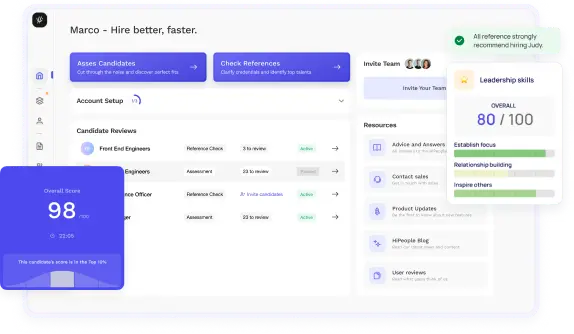
Streamline hiring with effortless screening tools
Optimise your hiring process with HiPeople's AI assessments and reference checks.

Are you ready to take the next step in your career and secure a position that demands proficiency in Microsoft Excel? Excel interview questions are your gateway to some of the most exciting and rewarding opportunities in today's job market. But are you adequately prepared to tackle the challenges they pose?
In the modern workplace, Excel skills have become indispensable, transcending job titles and industries. Whether you're a data analyst, financial consultant, marketing manager, or a professional in virtually any field, your ability to harness the power of Excel can be the key to unlocking career advancement and success. Excel interview questions serve as the litmus test for your proficiency, as employers seek candidates who can navigate the intricacies of spreadsheets, data analysis, and automation. They demand problem-solving prowess, attention to detail, and the capacity to transform data into actionable insights.
So, whether you're on the brink of a job interview or simply looking to enhance your Excel skills, this guide will equip you with the knowledge and strategies needed to excel in Excel interviews and pave the way for a brighter professional future.
Excel interviews are a common component of job assessments across various industries. In this section, we'll explore the significance of Excel skills in the workplace and the primary objectives of Excel interviews.
Excel proficiency is highly prized in the modern workplace for several reasons:
Excel interviews serve specific purposes that benefit both employers and candidates:
In summary, Excel interviews are designed to gauge your Excel proficiency, assess your ability to apply those skills to the job at hand, and evaluate your attention to detail and problem-solving capabilities.
Effective preparation is key to success in Excel interviews. In this section, we'll delve deeper into the steps you should take to prepare thoroughly.
Before you start preparing, it's crucial to understand the Excel requirements specific to the job you're applying for. Here's how:
Understanding these job-specific Excel requirements will help you tailor your preparation plan effectively.
To build a strong foundation, revisit the common Excel functions and formulas. Let's explore this in detail:
A strong grasp of these functions and formulas will enable you to tackle a wide array of Excel tasks confidently.
Creating a personalized study plan is crucial to maximize your preparation efficiency. Here's how to create an effective plan:
A personalized study plan ensures that you focus your efforts on areas that matter most for your specific job application.
Efficiency is a key factor in Excel interviews. Mastering keyboard shortcuts and tips can significantly enhance your speed and accuracy. Here are some essential shortcuts and tips to start with:
By incorporating these shortcuts into your Excel workflow, you'll be well-prepared to tackle tasks efficiently during interviews.
Excel interviews come in various formats, each designed to assess your skills in specific ways. In this section, we'll explore the different interview formats, the criteria interviewers use to evaluate candidates, and common tasks you might encounter during Excel interviews.
Excel interviews can take several forms, depending on the role, company, and hiring process. Here are the most common interview formats:
Understanding the interview format in advance allows you to prepare accordingly. Practice and familiarity with Excel in the chosen format can significantly improve your performance.
Excel interviews are more than just a test of your technical skills. Interviewers assess candidates based on several criteria, including:
Understanding the assessment criteria helps you tailor your responses and actions during the interview to showcase these qualities effectively.
Excel interviews often include a set of common tasks to evaluate your skills. While the specific tasks may vary, here are some tasks you can expect:
Preparing for these common tasks by practicing in advance will boost your confidence during the interview and increase your chances of success.
Excel interviews cover a range of topics, and proficiency in each is essential to excel in your assessment. In this section, we'll explore these topics in detail to ensure you're well-prepared.
Efficient data entry is the foundation of Excel work. Ensure you:
Excel provides various formatting options:
Master basic mathematical operations:
Learn essential functions:
These functions form the core of many Excel tasks.
Organize and focus on relevant data:
Visualize data effectively:
Perform sensitivity analysis:
Summarize and analyze data efficiently:
Create dynamic visuals:
Ensure data accuracy:
Organize data systematically:
Highlight data based on conditions:
Automate repetitive tasks:
Customize Excel using VBA:
Mastering these essential Excel topics will empower you to confidently tackle Excel tasks during your interviews. Practice and hands-on experience are key to becoming proficient in these areas.
How to Answer: Begin by highlighting Excel's core functions, such as data entry, calculation, data analysis, and visualization. Mention features like formulas, functions, charts, and sorting/filtering.
Sample Answer: "Excel is a powerful spreadsheet software used for tasks like data entry, calculations, data analysis, and visualization. It offers features like formulas (e.g., SUM, IF), functions (e.g., VLOOKUP, COUNTIF), and tools for creating charts and graphs."
What to Look For: Look for a comprehensive understanding of Excel's fundamental purpose and capabilities.
How to Answer: Describe a workbook as the entire Excel file, while a worksheet is a single tab within a workbook where data is organized. Emphasize that a workbook can contain multiple worksheets.
Sample Answer: "A workbook in Excel is like a file containing multiple sheets. Each sheet is called a worksheet and is used to organize data. You can have several worksheets within a single workbook."
What to Look For: Ensure the candidate can clearly differentiate between workbooks and worksheets and understand their relationship.
How to Answer: Explain that a formula is a user-defined calculation, while a function is a predefined operation. Mention examples of both, like "=A1+B1" (formula) and "=SUM(A1:A5)" (function).
Sample Answer: "A formula in Excel is a user-defined mathematical expression, like adding two cells together with '=A1+B1.' A function, on the other hand, is a predefined operation, such as calculating the sum of a range with '=SUM(A1:A5).'"
What to Look For: Assess if the candidate can distinguish between formulas and functions and provide clear examples.
How to Answer: Explain that VLOOKUP is used to search for a value in a table and return a corresponding value. Describe its syntax, including the lookup value, table array, column index, and range_lookup.
Sample Answer: "VLOOKUP is used to find a value in a table. You specify the lookup value, the table array to search, the column index containing the result, and a range_lookup parameter (usually FALSE for an exact match). For example, '=VLOOKUP(A2, B2:D10, 2, FALSE)' finds the value in A2 within the table from B2 to D10 and returns the corresponding value in the second column."
What to Look For: Evaluate the candidate's ability to explain the purpose and usage of the VLOOKUP function.
How to Answer: Explain that filtering allows you to display only specific data based on criteria. Mention the Filter button, custom filters, and how to clear filters.
Sample Answer: "To filter data in Excel, you can use the Filter button in the Data tab. Filtering helps display only the data that meets certain criteria. You can apply custom filters to sort and display specific information. Clearing filters restores the original data."
What to Look For: Ensure the candidate can articulate the purpose and basic process of data filtering.
How to Answer: Describe PivotTables as tools for summarizing and analyzing large datasets. Explain that they can help in creating interactive reports and uncovering trends.
Sample Answer: "A PivotTable in Excel is a data analysis tool used to summarize and analyze large datasets. It allows users to create interactive reports, quickly analyze data, and discover trends and patterns. PivotTables are particularly beneficial when dealing with extensive or complex data."
What to Look For: Look for an understanding of PivotTables and their potential advantages in data analysis.
How to Answer: Explain that INDEX and MATCH work together to retrieve data based on specified criteria. Emphasize its flexibility and usefulness for exact and approximate matches.
Sample Answer: "INDEX-MATCH is a combination of Excel functions used to search for specific data based on criteria. INDEX returns a value from a specified range, and MATCH finds the position of a value within a range. This combination is highly flexible and can be used for both exact and approximate matches, making it valuable in various scenarios."
What to Look For: Assess the candidate's knowledge of the INDEX-MATCH function and its versatility.
How to Answer: Describe the IFERROR function as a way to handle errors gracefully in Excel formulas. Explain its syntax and purpose in preventing error messages.
Sample Answer: "The IFERROR function is used to handle errors in Excel formulas. It allows you to specify what should be displayed when an error occurs, making your spreadsheets more user-friendly. For example, '=IFERROR(A1/B1, "Error")' will display 'Error' if a division by zero error occurs in the formula."
What to Look For: Ensure the candidate understands the purpose of IFERROR and how to use it effectively.
How to Answer: Explain the steps for creating a chart in Excel, including selecting data and choosing chart types. Highlight the significance of data visualization for conveying information effectively.
Sample Answer: "To create a chart in Excel, select the data you want to visualize, go to the Insert tab, and choose a chart type. Data visualization is crucial because it helps users understand complex information at a glance. Charts make trends and patterns more accessible and aid decision-making."
What to Look For: Assess the candidate's ability to describe the process of chart creation and articulate the importance of data visualization.
How to Answer: Describe the characteristics of bar charts and pie charts. Explain that bar charts are suitable for comparing data, while pie charts show the composition of a whole.
Sample Answer: "A bar chart displays data using rectangular bars, making it ideal for comparing values across categories. In contrast, a pie chart represents parts of a whole and shows the composition of a dataset. Use a bar chart when comparing data points and a pie chart when illustrating the proportion of components within a whole."
What to Look For: Look for an understanding of when to use bar charts and pie charts based on the nature of the data.
How to Answer: Mention common Excel keyboard shortcuts like Ctrl+C, Ctrl+V for copy and paste, Ctrl+Z for undo, and Ctrl+S for save. Explain their benefits in saving time.
Sample Answer: "Excel offers several keyboard shortcuts to boost productivity. For instance, Ctrl+C and Ctrl+V are used for copying and pasting data, Ctrl+Z for undoing actions, and Ctrl+S for saving work. Learning and using these shortcuts can significantly speed up tasks."
What to Look For: Assess the candidate's knowledge of essential Excel keyboard shortcuts and their potential impact on efficiency.
How to Answer: Explain the steps to protect an Excel workbook or worksheet, including password protection and restricting editing. Emphasize the importance of data security and preventing accidental changes.
Sample Answer: "You can protect an Excel workbook or worksheet by setting passwords or restricting editing. This is crucial for safeguarding sensitive information and ensuring that only authorized users can make changes. It prevents accidental modifications and helps maintain data integrity."
What to Look For: Look for an understanding of Excel's security features and their significance in data protection.
How to Answer: Describe the purpose of the SUMIF function in totaling values based on a specified condition. Provide examples of when it is useful, such as summing sales by region.
Sample Answer: "The SUMIF function in Excel is used to total values that meet a specific condition. For instance, you can use '=SUMIF(B2:B10, "North", C2:C10)' to sum sales where the region is 'North.' It's valuable for analyzing data based on specific criteria."
What to Look For: Assess the candidate's ability to explain the purpose and usage of the SUMIF function.
How to Answer: Explain that data forecasting involves using functions like FORECAST.ETS or LINEST. Describe the steps to create a forecast and the importance of historical data.
Sample Answer: "In Excel, data forecasting can be done using functions like FORECAST.ETS or LINEST. You start by organizing historical data, select a forecasting method, and then apply the appropriate function. Data forecasting is valuable for making informed decisions based on future trends."
What to Look For: Look for an understanding of data forecasting techniques and the functions involved.
How to Answer: Mention best practices such as consistent formatting, clear labeling, using cell references, and documenting assumptions. Emphasize the importance of keeping spreadsheets organized and error-free.
Sample Answer: "Creating and maintaining Excel spreadsheets involves several best practices. These include maintaining consistent formatting, using clear labels and headers, utilizing cell references instead of hardcoding values, and documenting assumptions and calculations. It's crucial to keep spreadsheets organized and error-free for efficient use."
What to Look For: Assess the candidate's knowledge of best practices for creating and managing Excel spreadsheets.
These Excel interview questions cover a range of topics, from basic skills to advanced functions and best practices, helping you assess a candidate's proficiency in using Excel for various tasks and scenarios.
Looking to ace your next job interview? We've got you covered! Download our free PDF with the top 50 interview questions to prepare comprehensively and confidently. These questions are curated by industry experts to give you the edge you need.
Don't miss out on this opportunity to boost your interview skills. Get your free copy now!
Successfully preparing and presenting solutions during your Excel interview can significantly impact your performance. In this section, we'll explore each aspect of presenting Excel solutions effectively.
Before diving into any Excel task, it's essential to organize your data efficiently. Here's how:
A well-organized dataset sets the stage for smooth Excel operations and demonstrates your attention to detail.
Excel is a powerful tool for solving complex problems with formulas. When tackling Excel tasks during interviews:
Visualizing data effectively is crucial for conveying insights. When creating charts and graphs:
Pivot tables are powerful tools for data analysis. When demonstrating your pivot table skills:
Sorting and filtering data are common tasks in Excel. To do this efficiently:
Conditional formatting is essential for highlighting data patterns and anomalies. When applying conditional formatting:
If the job requires automation and macro creation, be prepared to showcase your skills:
Effectively presenting Excel solutions not only demonstrates your technical skills but also your ability to communicate and convey your thought process clearly.
Excel interviews can be challenging, but with the right approach, you can excel. Here are some tips and best practices to help you navigate Excel interviews successfully.
Avoid these common pitfalls during Excel interviews:
When faced with challenging Excel tasks:
Effective communication is crucial, especially if you're asked to explain your thought process or actions:
Time management is vital, as Excel interviews are often timed:
By implementing these tips and best practices, you'll not only demonstrate your Excel skills but also your ability to handle the interview process effectively and professionally. Confidence, preparation, and clear communication are key to excelling in Excel interviews.
Mastering Excel is a valuable skill that opens doors to numerous career opportunities across various industries. This guide has provided you with a roadmap to excel in Excel interviews, from understanding the importance of Excel skills in the workplace to navigating the interview process with confidence.
By identifying job-specific Excel requirements, reviewing common functions, and creating a personalized study plan, you've laid the foundation for success. You've learned how to efficiently use shortcuts and tips, making you a more efficient Excel user. Moreover, you now have a clear understanding of Excel interview structures, assessment criteria, and common tasks, enabling you to tailor your preparation effectively.
As you delve into essential Excel topics and hone your problem-solving skills, remember the importance of effective data organization, clear communication, and time management during interviews. Avoid common mistakes, tackle challenging tasks strategically, and showcase your proficiency in Excel automation. With these insights and practices, you're well-equipped to not only pass Excel interviews but also excel in your future Excel-related roles. Continuous learning and improvement in Excel skills will serve as a valuable asset throughout your career journey. So, embrace the world of Excel with confidence, and let your skills shine in the workplace.