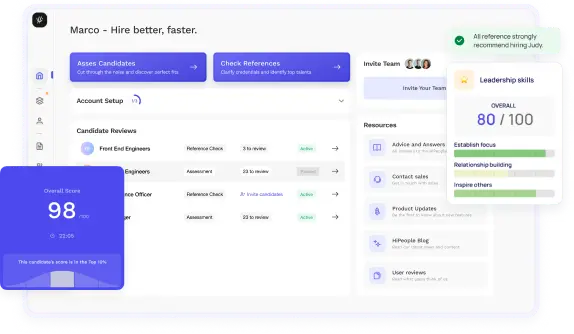
Streamline hiring with effortless screening tools
Optimise your hiring process with HiPeople's AI assessments and reference checks.

Are you ready to tackle the world of Power BI interview questions with confidence and finesse? In today's competitive landscape, a solid grasp of Power BI, coupled with the ability to navigate through a variety of interview scenarios, is the key to unlocking exciting career opportunities.
Whether you're seeking to demonstrate your technical expertise, showcase your problem-solving skills, or convey your collaborative mindset, this guide is your resource to conquer any Power BI interview challenge that comes your way.
Before we dive into the nitty-gritty details, let's understand why Power BI interviews matter and what you need to know.
Power BI is a powerful business intelligence tool, and companies are actively seeking professionals who can leverage its capabilities to transform data into actionable insights. Power BI interviews are your chance to showcase your skills, problem-solving abilities, and understanding of data analysis.
When it comes to Power BI, there are several key skills interviewers are looking for:
You wouldn't embark on a journey without a map, right? Similarly, preparing for a Power BI interview requires some groundwork.
Start by understanding the company's industry, mission, and how they use data. This will give you insights into how Power BI might fit into their operations.
Read the job description thoroughly. Identify the specific Power BI skills and responsibilities the role requires. Tailor your preparations accordingly.
Brush up on Power BI basics, including its interface, tools, and terminology. Make sure you're comfortable navigating the Power BI environment.
Now, let's delve into the foundational aspects of Power BI.
Power BI is Microsoft's suite of business analytics tools that enables you to visualize data and share insights. It consists of three main components: Power BI Desktop, Power BI Service, and Power BI Mobile.
Before analysis comes data preparation. Power BI offers a robust set of tools to transform raw data into a clean, usable format.
Effective data modeling is the backbone of Power BI reports. It involves creating relationships between tables to enable powerful analysis.
Visualizations bring data to life, making it easier to comprehend and draw insights.
Alright, let's dive deeper into the realm of data analysis using Power BI.
DAX is the language that enables you to create custom calculations and expressions in Power BI. It's a crucial skill for deriving insights beyond simple data visualizations.
Measures and calculated columns are at the heart of DAX calculations.
Power BI's time intelligence functions are essential for analyzing trends and patterns over time.
Hierarchies help you drill down and navigate data at different levels of granularity.
Now, let's explore how Power BI connects with various data sources.
Power BI offers a wide range of data connectors to import and visualize data from different platforms.
Choose between importing data into Power BI or using DirectQuery for real-time analysis.
Prepare your data for analysis through effective transformation and cleaning.
Let's now delve into the art of data modeling within Power BI.
Relationships define how tables are linked and enable meaningful analysis.
Efficiently manage and troubleshoot table relationships.
Data cardinality impacts how tables interact with each other.
Optimizing your Power BI reports is essential for delivering a seamless user experience.
Reports that load quickly enhance user engagement and satisfaction.
Efficient DAX queries contribute to faster report response times.
Ensuring data is up-to-date while maintaining performance is crucial.
Power BI's collaborative features enable teams to work together seamlessly.
Effortlessly share insights with stakeholders using Power BI's sharing capabilities.
Organize content and manage permissions using workspaces and apps.
Collaboration is enhanced through real-time collaboration features.
How to Answer: Begin by explaining that Power BI is a business analytics tool by Microsoft used to visualize data and share insights. Mention its components: Power Query, Power Pivot, Power View, and Power Q&A. Describe its workflow from data extraction to data visualization.
Sample Answer: "Power BI is a robust business intelligence tool developed by Microsoft. It empowers users to extract, transform, and load data using Power Query, create data models with Power Pivot, design interactive reports with Power View, and utilize natural language querying with Power Q&A. The process involves connecting to various data sources, transforming the data, building relationships, and finally creating visualizations for meaningful insights."
What to Look For: Look for candidates who can succinctly explain the core components of Power BI and the overall workflow, showcasing their understanding of the tool's capabilities.
How to Answer: Highlight the unique features of Power BI, such as its seamless integration with Microsoft products, easy-to-use interface, and the ability to handle large datasets. Compare these features with other tools and emphasize Power BI's advantages.
Sample Answer: "Power BI stands out from other data visualization tools due to its native integration with Microsoft products like Excel and Azure. Its user-friendly interface makes it accessible to both technical and non-technical users. Additionally, Power BI's robust Data Model and DAX language enable efficient handling of large datasets and complex calculations, setting it apart from its competitors."
What to Look For: Candidates should demonstrate a clear understanding of Power BI's differentiating features and effectively articulate why it's preferred over other data visualization tools.
How to Answer: Explain the process of connecting to various data sources using Power Query. Mention the data sources that Power BI supports and how transformations can be applied during the import process.
Sample Answer: "Power BI allows data import from diverse sources like Excel, SQL databases, SharePoint, and web services. To import, you use Power Query to establish connections, apply transformations like filtering, merging, and shaping the data, and then load it into Power BI's Data Model for further analysis and visualization."
What to Look For: Look for candidates who can demonstrate their familiarity with Power Query and its ability to aggregate and clean data from different sources efficiently.
How to Answer: Describe data modeling as the process of structuring data within Power BI's Data Model. Highlight the importance of creating relationships between tables and using calculated columns and measures with the DAX language.
Sample Answer: "Data modeling in Power BI involves designing a coherent structure for your data within the Data Model. This includes creating relationships between tables to enable cross-table analysis, and using DAX expressions to create calculated columns and measures that provide meaningful insights. Effective data modeling enhances the accuracy and flexibility of analysis."
What to Look For: Seek candidates who can explain the significance of data modeling, emphasizing its impact on accurate analysis, and demonstrate their grasp of DAX and table relationships.
How to Answer: Explain the process of selecting visualization types based on data characteristics. Mention factors like data distribution, relationships, and the message you want to convey. Emphasize the variety of visualizations Power BI offers.
Sample Answer: "Choosing the right visualization depends on the data's nature. For trends over time, line charts work well. Bar charts are useful for comparisons, while scatter plots display correlations. Map visualizations are suitable for geographic data. Power BI's diverse visuals enable matching data with the most suitable visualization type."
What to Look For: Look for candidates who can articulate the connection between data attributes and visualization choices, showcasing their ability to communicate insights effectively.
How to Answer: Describe best practices for creating user-friendly reports, including organizing visuals logically, using consistent colors, and enabling interactivity through filters and slicers.
Sample Answer: "To make reports user-friendly, organize visuals in a logical sequence, maintain consistent color schemes for coherence, and employ filters and slicers to allow users to interact with data. Utilizing drill-through actions and tooltips enhances the depth of exploration."
What to Look For: Seek candidates who understand the importance of designing reports with end users in mind, ensuring ease of navigation and meaningful interaction.
How to Answer: Explain that RLS restricts data access based on user roles. Describe how RLS utilizes DAX filters to control which data rows users can see, ensuring data security and confidentiality.
Sample Answer: "Row-Level Security (RLS) is a security feature in Power BI that limits users' access to specific data rows based on their roles. It employs DAX filters in the Data Model to dynamically control data visibility, ensuring that users only see the data relevant to their role or responsibility."
What to Look For: Look for candidates who can explain the concept of RLS, its use cases, and its implementation using DAX filters.
How to Answer: Discuss techniques for improving report performance, such as reducing unnecessary visuals, using summarized tables, and optimizing DAX calculations. Mention the importance of testing reports on different devices.
Sample Answer: "To optimize report performance, focus on minimizing the number of visuals and utilizing summarized tables to reduce data processing. Optimize DAX calculations using techniques like calculation groups and query folding. Thoroughly test reports on various devices to ensure consistent performance."
What to Look For: Candidates should demonstrate a strong understanding of report performance optimization techniques and their commitment to delivering efficient and responsive reports.
How to Answer: Share a detailed example of a challenging data transformation or modeling task you've encountered. Explain the steps you took, the challenges faced, and how you ultimately achieved the desired outcome.
Sample Answer: "In a project, I had to combine data from multiple sources with varying structures into a unified model. I used Power Query to reshape and cleanse the data, created relationships among tables, and employed DAX calculations for custom metrics. The challenge was handling irregular data, but by using advanced Power Query transformations and calculated columns, I successfully created a cohesive model."
What to Look For: Look for candidates who can provide a well-explained scenario demonstrating their problem-solving skills and proficiency in using Power BI's advanced capabilities.
How to Answer: Describe a systematic approach to managing changing requirements. Discuss the importance of maintaining clear communication with stakeholders, evaluating the impact on existing reports, and making necessary adjustments to visuals and calculations.
Sample Answer: "When business requirements change, I ensure open communication with stakeholders to understand their new needs. I evaluate the impact on existing reports, identifying required modifications. I then adjust visuals, data transformations, and DAX measures accordingly, testing thoroughly to guarantee accurate results."
What to Look For: Seek candidates who exhibit adaptability, strong communication skills, and a structured approach to accommodating evolving business needs within Power BI reports.
How to Answer: Outline a systematic troubleshooting process for problematic DAX formulas. Suggest steps like verifying column references, evaluating syntax, and using DAX functions like CALCULATE for testing.
Sample Answer: "When facing unexpected DAX results, I'd start by confirming the correctness of column references. I'd review syntax for errors and utilize DAX functions like CALCULATE to isolate and test specific parts of the formula. Leveraging Power BI's DAX formula editor and testing iterations helps identify and rectify issues."
What to Look For: Look for candidates who can demonstrate a structured approach to DAX troubleshooting, showcasing their ability to diagnose and resolve formula-related problems.
How to Answer: Share a real scenario where you encountered data quality issues. Explain how you identified the issues, performed data cleansing, and implemented preventive measures to maintain data quality.
Sample Answer: "In a project, I noticed inconsistent data formats causing errors in calculations. I used Power Query to standardize formats and applied filters to remove outliers. To prevent future issues, I implemented data validation rules during the data import stage, ensuring high data quality."
What to Look For: Seek candidates who can illustrate their problem-solving ability by sharing a tangible example of resolving data quality challenges within Power BI.
How to Answer: Describe your approach to collaborating with non-technical stakeholders. Emphasize the importance of understanding their requirements, using simple language, and incorporating their feedback iteratively.
Sample Answer: "When working with non-technical stakeholders, I begin by understanding their goals and requirements. I create reports using a user-friendly design, avoiding technical jargon. I present initial drafts, gather feedback, and iteratively refine the reports based on their input to ensure alignment."
What to Look For: Look for candidates who can effectively communicate technical concepts to non-technical stakeholders and demonstrate an iterative approach to incorporating feedback.
How to Answer: Explain how you'd simplify a complex data analysis for a non-technical audience. Describe breaking down the analysis into key insights, using visual aids, and focusing on the actionable implications.
Sample Answer: "To explain a complex analysis, I'd start by highlighting the main insights gained. I'd use visualizations to illustrate trends and patterns. I'd then focus on the real-world implications of the analysis, emphasizing actionable steps based on the findings."
What to Look For: Seek candidates who can demonstrate their ability to distill complex data insights into understandable, actionable information for non-technical stakeholders.
How to Answer: Describe your approach to continuous learning in Power BI. Mention resources like online courses, blogs, and community forums, and discuss your willingness to experiment with new features.
Sample Answer: "I stay updated by regularly attending webinars, taking online courses, and following Power BI blogs and forums. I'm always eager to experiment with new features and updates, exploring how they can enhance my analysis and reporting capabilities."
What to Look For: Look for candidates who demonstrate a commitment to professional growth and a proactive approach to staying current with Power BI advancements.
Looking to ace your next job interview? We've got you covered! Download our free PDF with the top 50 interview questions to prepare comprehensively and confidently. These questions are curated by industry experts to give you the edge you need.
Don't miss out on this opportunity to boost your interview skills. Get your free copy now!
Let's explore some advanced topics to further enhance your Power BI prowess.
Dive into the M language for advanced data transformations.
Explore advanced features available with Power BI Premium.
Learn to implement row-level security to control data access.
Certifications can validate your Power BI expertise.
This guide has equipped you with a robust arsenal of knowledge to confidently navigate Power BI interview questions. Whether you're a seasoned professional looking to refine your expertise or a newcomer eager to master the intricacies of Power BI interviews, you're now armed with the insights you need to succeed.
Throughout this guide, we've delved into the fundamental concepts of Power BI, from data loading and transformation to advanced visualization techniques. We've demystified DAX, explored data modeling intricacies, and dived into the world of data connectivity. You've learned to optimize report performance, collaborate effectively, and tackle advanced Power BI topics. Our detailed breakdown of common interview question categories, including technical queries, scenario-based challenges, and behavioral prompts, ensures you're well-prepared for any interview scenario.
Remember, the Power BI landscape is ever-evolving, and your journey doesn't end here. Keep practicing your skills, experimenting with real-world datasets, and refining your problem-solving abilities. The power of Power BI lies in its ability to transform raw data into actionable insights, and now you have the knowledge to excel in demonstrating that prowess during interviews.